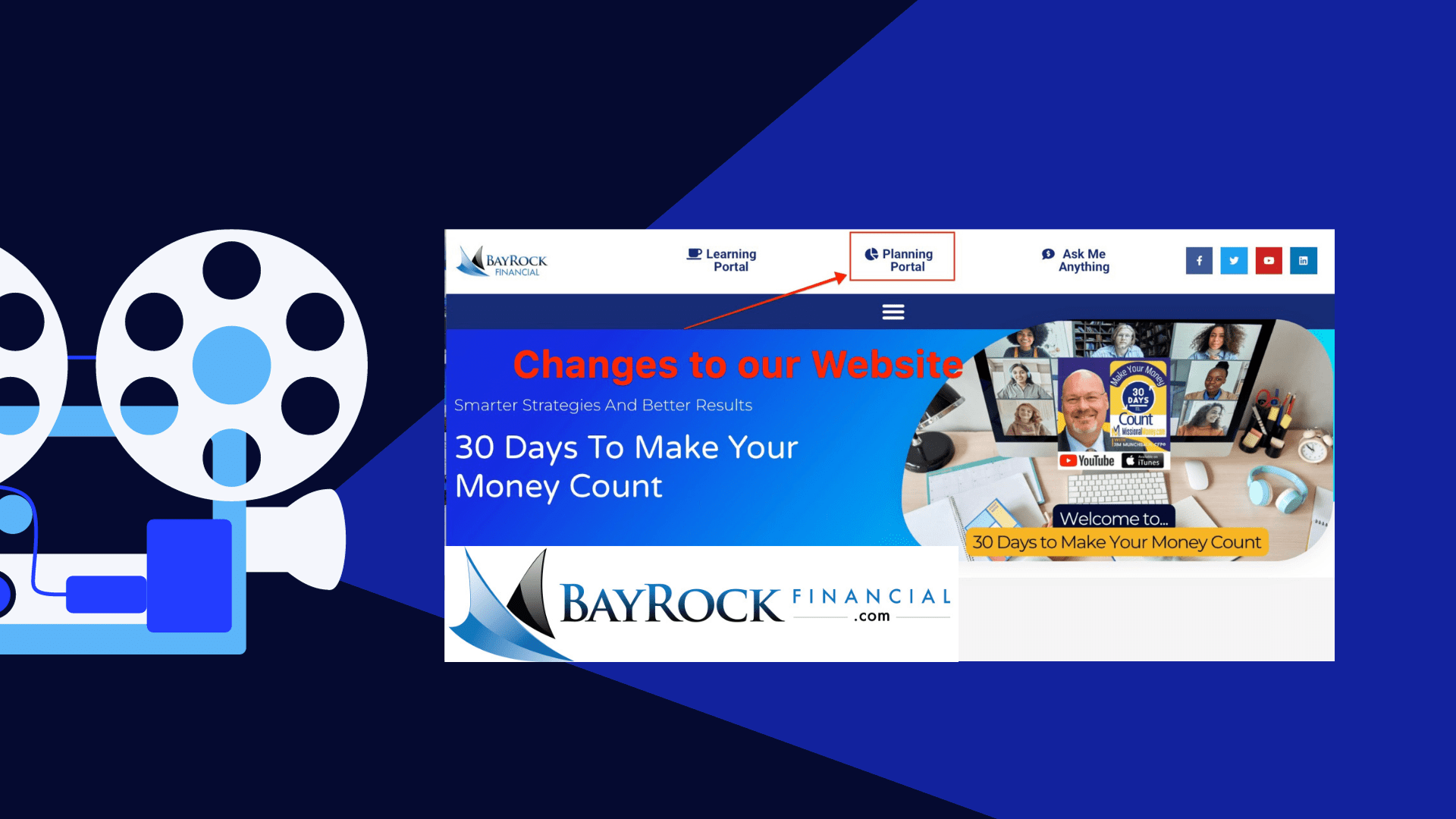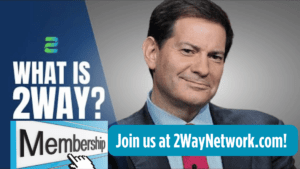RightCapital Planning Portal
How to Signup for RightCapital Financial Planning Portal
Welcome to BayRockFinancial.com! This is our new page for RightCapital with a short video to highlight a few changes we’ve made to our website. Specifically, we wanted to let you know that we’ve changed the way you will access our RightCapital Financial Planning Portal moving forward. Watch our short video for details: You will need to enroll in 30 Days to Make Your Money Count, once enrolled you will have access to our RightCapital Financial Planning Portal.
How to Setup Your RightCapital Plan
This article outlines a simple step-by-step process to help you set up your Financial Plan using RightCapital. The process begins with enrolling in 30 Days to Make Your Money Count, from there you will set up a FREE account at BayRockFinancial.com.
Getting Started
-
Subscribe to our Podcast in iTunes and everywhere Podcasts are played
-
Enroll in our Free Online Course: 30 Days to Make Your Money Count.
-
Update Your Plan after using this link to enroll in 30 Days to Make Your Money Count – CLICK HERE NOW.
Jump in and start tracking your financial progress right away. Once you get started , I’ll be able to see monitor your activity from my advisor dashboard.

-
You will be prompted to enter a password and create an account.
-
Please bookmark the page and be sure to save your password.
-
For your convenience, we’ve included easy links at the top of our pages and posts on our websites at BayRock Financial and also at Missional Money.
Download the RightCapital Mobile App
The RightCapital mobile app is available for iPhone and Android devices. Visit the App Store or Google Play store to download the App.
RightCapital mobile app download links:


Search for RightCapital
-
Click the blue Get button
-
Once the download is complete, click the blue Open button
-
Insert your login information when prompted
BayRock and RightCapital Mobile App
-
Search for RightCapital
-
Click the green Install button
-
Once the download is complete, click the green Open button
-
Login using the same email and password you used to create your account in previous step.

What’s In Your Financial Plan
Important Message!
Below, we’ve listed all of the data cards that are available in your planning portal. Over the course of the semester, you will be adding your own data to these “data cards” as you create your own financial plan.
The Dashboard
-
Snapshot
-
Balance Sheet
-
Liquidity
-
Budget
-
Debt
-
Student Loan
-
Tasks
Investment
-
Asset Allocation
-
Allocation Path
-
Sector and Style
-
Concentration
-
Tax Allocation
-
Holdings
Retirement
-
Analysis
-
Stress Test
-
Social Security
-
Medicare
-
Cash Flows
Insurance
-
Life Insurance
-
Disability
-
Long-Term Care
-
Property and Casualty
Education
Tax
-
Tax Estimate
-
Distributions
Estate
-
Checklist
-
Beneficiary
-
Analysis
Profile
-
Net Worth
-
Goals
-
Income
-
Savings
-
Expenses
-
Family
More
-
Vault
-
Calculator
A Few Things We Can Do in Your Financial Plan
-
Social Security Optimization
-
Budget Planning
-
Student Loan & Debt Management
-
Tax Planning & Roth Conversion Optimization
-
Annuity Analysis
-
Insurance Needs Analysis
-
Goal Based Planning
-
Advanced Cash Flow Planning
-
Retirement Planning Analysis
-
Retirement Income Analysis
-
Interactive Scenario Planning
-
Estate Planning Strategies
-
High Net Worth Estate Planning
-
Monte Carlo Simulations
-
Medicare Planning & Premium Calculation
-
Dynamic Retirement Spending Strategies
-
Business Exit Strategies
-
Holdings Details
-
Client Portal and Document Vault
-
Account Aggregation
-
Spending & Budgeting Tools
-
Mobile App
-
And Much More!